If you’re reading this on the day it's posted, it's Wednesday. How often have you had to rewrite the same messages, over and over, in your internal reporting and client interactions so far this week? Probably quite a bit, and certainly more than you’d prefer.
The trouble is, this is all wasteful. Not only does replicating this message over and over spend valuable time, but it also uses up mental energy… plus, simply copy-pasting can easily lead to errors and oversights. Fortunately, modern email platforms offer templates that can be used to generate consistent and quality messages. Let’s review how.
What a Template Can Accomplish
There are multiple benefits that a template offers. For instance:
- Boosted efficiency, as time-consuming tasks are taken off your agenda.
- Stable consistency, as messaging and branding can be established and used across the board, regardless of how many people interface with your customers.
- Professional accuracy, as using a template that has already been extensively proofread and edited will help you minimize the chance that errors or typos will be made.
So, how can you effectively use templates?
How to Enable, Create, and Use Email Templates
Step One: Enabling Templates
Before anything else, you may need to activate the capability to save templates, as it isn’t turned on by default.
In Gmail, for instance, you’ll need to access your Settings, and from there, See all settings. Once there, access the Advanced tab and, in the Templates section, select Enable. Don’t forget to select Save Changes at the bottom of the page.
Step Two: Creating Templates
Once you’ve enabled templates, you’re ready to make some. This is literally as easy as drafting an email.
Select Compose, and draft your email to match exactly what you want the template to contain. Use placeholders for any details that will need changing later, like a client’s name or specific project name.
Once you’re satisfied, access the three-dot menu at the bottom of your compose window and hover your cursor over Templates, then Save draft as a template. Finally, select Save as new template and give it an appropriate name to remind you what the template is for. Click Save, and you have a new template to use.
Step Three: Using Templates
To actively use these templates, start a new message (whether a fresh email or a reply) and select the three-dot menu again. Hover over Templates, select the correct one, and it will populate your draft immediately. Fill in any pertinent details, and you’re ready to send it to the recipient.
How to Use These Templates to Your Business’ Advantage
Let’s go over a few ways that an email template can help your business accomplish more.
Sales and Marketing Purposes
- Scheduling and confirming meetings and appointments with clients and prospects
- Sharing consistent proposals
- Providing information to businesses working with yours
Customer Support
- Providing answers to frequently asked questions
- Delivering status updates
- Confirming tickets and transactions
Project Management
- Providing project updates
- Collaborating with team members
- Sharing meeting agendas
Human Resources
- Fielding and responding to job applications
- Scheduling interviews and follow-ups
- Distributing onboarding materials and documents
Naturally, this is just a small sample of what you can use a template to simplify and consolidate.
This is Just One Example of How IT Can Boost Efficiency
Email templates are just a single, simple example of how the right technology can make all the difference to your business’ operations. We can help you implement IT to experience these benefits across all aspects of your work.
So, we have a challenge for you: consider one email you consistently have to type up and turn it into a template. Then, use the time that saves you to give us a call and learn more about how CoreTech can help you optimize your business’ technology. Contact us at (270) 282-4926 to get started.

Comments